Accu-Chek Connect – Calculating a Bolus, Smartphone Style

By Adam Brown and Kelly Close
Twitter summary: Accu-Chek Connect BGM and paired Apple and Android apps make bolus calculation much easier for those on MDI. Plus, hassle-free data upload!
Bolus calculation is a pain – it requires three mathematical operations, often mandating some onerous mental gymnastics to keep it all – target glucose calculations plus carb calculations plus insulin on board – straight (e.g., [156 - 100]/35 + 45/12 - IOB = GOOD LUCK!). Over a decade ago, bolus calculators started appearing in pumps, making it much easier and faster to calculate insulin doses – when these first came out, so many applauded the positives associated with less mental math required. Unfortunately, the majority of patients on multiple daily injections (MDI) have not had it so easy. Aside from the FreeStyle InsuLinx meter in the EU and the recently launched Accu-Chek Aviva Expert meter in the US, there hasn’t been an approved bolus calculator for non-pumpers (there are many unapproved apps, but virtually none of these have not received good reviews).
Enter Roche’s Accu-Chek Connect system, a tremendous win for those on MDI. Roche’s small Connect blood glucose meter ($29.99, available exclusively at Walgreens) pairs with free Android and Apple apps (both!) that include a built-in bolus advisor. After doing a blood sugar test, the result is sent wirelessly (via Bluetooth) to the paired app (~15 seconds). Then, one simply enters the number of planned carbs, and the bolus advisor recommends how much insulin to take – it’s much more accurate than mental math (most mental math anyway!), and provides a nice log of insulin doses alongside glucose values.
We’ve had the chance to test the meter and app over the past couple of weeks, and this article shares our highlights and potential areas for improvement.
Who should consider Accu-Chek Connect?
-
MDI users who want help calculating boluses (we also think that those who don’t think they need help may well be able to use this very effectively!);
-
Those desiring easy, low-hassle access to glucose data and statistics on their smartphone (no downloading cables);
-
Anyone seeking a lower-hassle log that combines glucose data and bolus injections (much better than paper);
-
Those already using a Roche meter compatible with Aviva Plus strips.
How does it work?
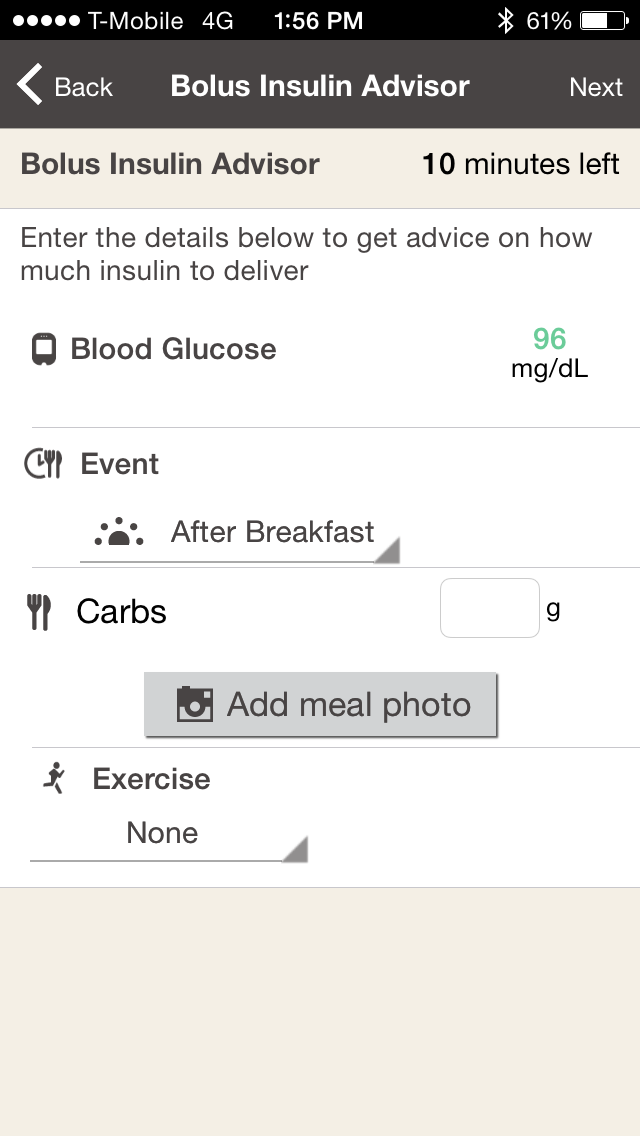 The Roche Connect app revolves around the Bolus Advisor, which requires a special healthcare provider code to setup. Bluetooth pairing the meter with the app and setting up the bolus calculator took us about ten minutes – the app has helpful confirmation screens that guide you through the process, and it passed Adam’s “No Instruction Manual Test Needed” (few devices do!).
The Roche Connect app revolves around the Bolus Advisor, which requires a special healthcare provider code to setup. Bluetooth pairing the meter with the app and setting up the bolus calculator took us about ten minutes – the app has helpful confirmation screens that guide you through the process, and it passed Adam’s “No Instruction Manual Test Needed” (few devices do!).
In our experience, after performing a glucose test on the meter, you must press at least two buttons to immediately send the value from the meter to the app (up arrow + OK). You can opt to tag the value (“after breakfast”) on the meter or in the bolus advisor. This is well worth the effort, since the app differentiates pretty well between them and there are some valuable “connect-the-dots” moments to have.
On the iPhone, for the Connect app to receive the glucose value, it must be running in the background on your phone (e.g., your email app might be open, but the Connect app is also running); your phone can be locked, which is really helpful. On Android devices, it is not necessary that the app be running in the background.
Accu-Chek Connect really shines when the app is actively open on your phone’s screen – that results in the fastest transfer and the quickest bolus calculation. We found it takes ~15 seconds to transfer the meter value to the actively open app, at which point you can enter the bolus advisor and calculate a bolus.
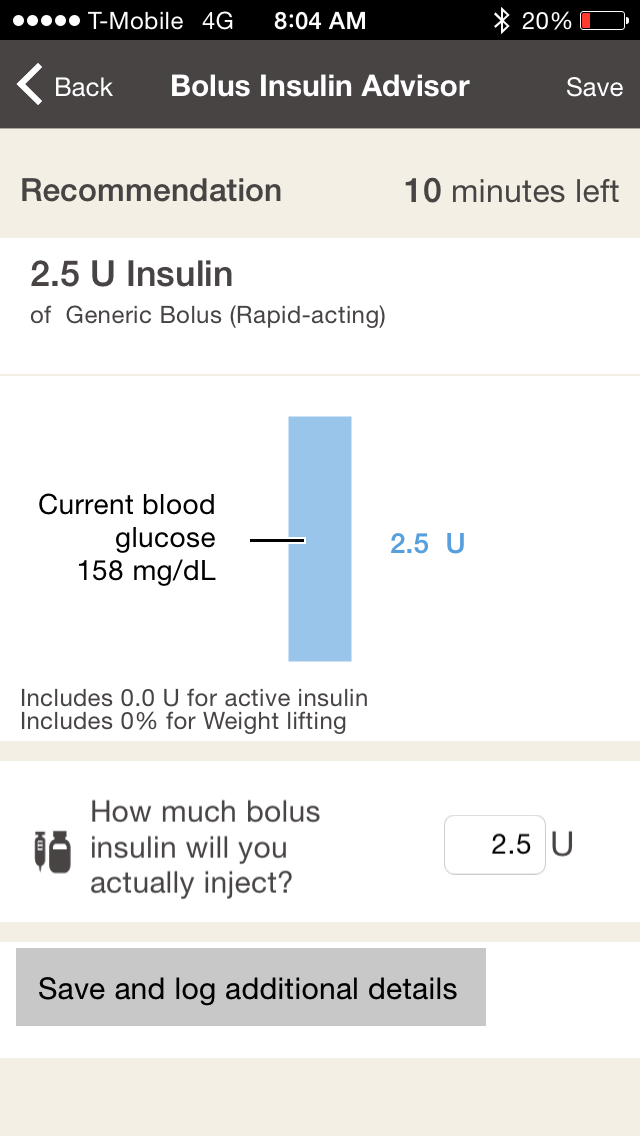 The bolus advisor has just one-screen for entry and then a second screen to review the bolus calculation. It’s as simple as you would want it, though Roche has thrown in two valuable additions: (i) the ability to add meal pictures to each entry, which help add very useful context to a bolus – we love this and it’s a great example of a feature that makes us more engaged; and (ii) a drop down that allows you to pick different customized exercise adjustments to the bolus (e.g., Walking, -20%) – this one’s also very helpful as it makes us feel we can personalize our diabetes management more than if we were doing everything in our heads.
The bolus advisor has just one-screen for entry and then a second screen to review the bolus calculation. It’s as simple as you would want it, though Roche has thrown in two valuable additions: (i) the ability to add meal pictures to each entry, which help add very useful context to a bolus – we love this and it’s a great example of a feature that makes us more engaged; and (ii) a drop down that allows you to pick different customized exercise adjustments to the bolus (e.g., Walking, -20%) – this one’s also very helpful as it makes us feel we can personalize our diabetes management more than if we were doing everything in our heads.
The final review screen does a great job of showing the calculation in graphical form and the final total, which accounts for correcting the blood sugar, carb intake, and insulin-on-board.
Two caveats:
-
The bolus advisor does NOT allow you to manually enter a blood glucose; it must come from the meter. You can run the bolus advisor without entering a blood glucose value, though it will only give you the suggested dose for a given number of carbs. This is good from our perspective – it’s mostly a safety issue but also makes it impossible to misuse patient-reported data.
-
BG values only have a ten-minute period in which they can be used in the advisor. After 10 minutes, you must take a new fingerstick. Generally, we did not find this to be a problem, but we wouldn’t have expected it so wanted to be sure to let readers know.
How long does it take for a fingerstick, BG transfer to the app, and completed dose calculation?
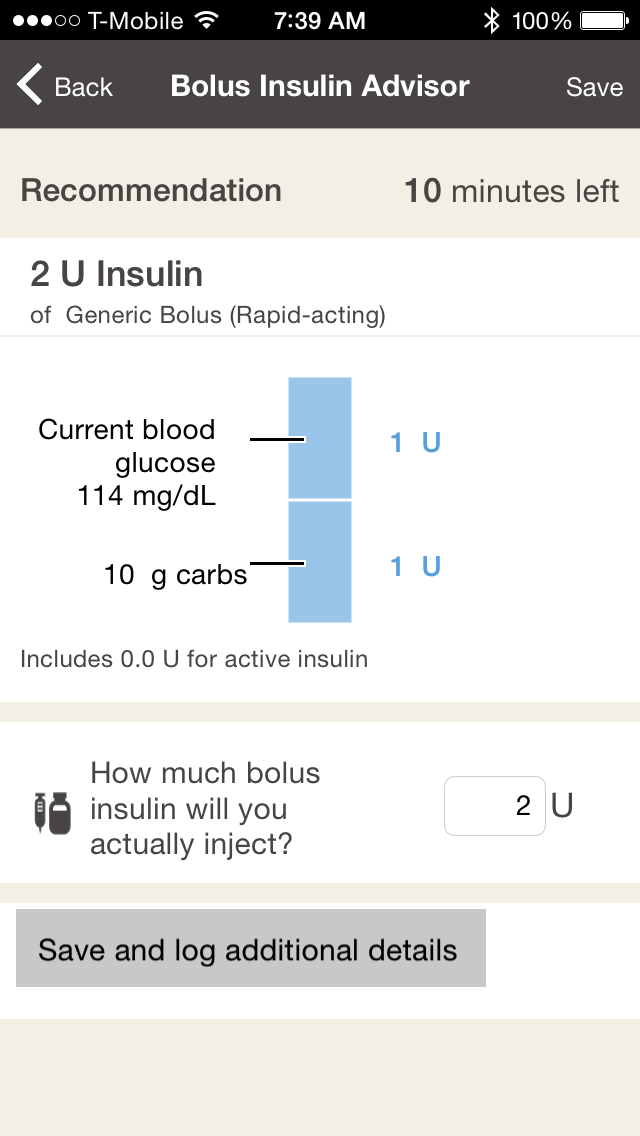 In total, taking a fingerstick, sending the BG value to the app, and running the bolus advisor takes between 30 and 60 seconds. Not bad! The low-end of the range reflects only inputting carbs in the bolus advisor, while the high end reflects adding a picture and tagging the entry. We were all particularly impressed with the speed, given how much we dislike typing things into apps.
In total, taking a fingerstick, sending the BG value to the app, and running the bolus advisor takes between 30 and 60 seconds. Not bad! The low-end of the range reflects only inputting carbs in the bolus advisor, while the high end reflects adding a picture and tagging the entry. We were all particularly impressed with the speed, given how much we dislike typing things into apps.
What do we like the most about Accu-Chek Connect?
-
Highly useful, intuitive bolus advisor with easy setup – meaning, easy to train as well as easy to learn – quick input, and easy-to-understand output.
-
Ability to add meal pictures in the bolus advisor, which are clearly displayed on the home screen and log book.
-
Built-in customizable exercise bolus adjustments (e.g., Walking, -20%).
-
The meter can send values to the app even when the phone is locked.
-
Statistics screen clearly highlights time in target range overall and by meal – awesome! We’ve been waiting for this forever!
-
Logbook makes it easy to tie events together – the screen allows scrolling through results chronologically, prominently displaying the blood glucose value, number of carbs, bolus size, and a meal picture. For example, “Before my 56 mg/dl reading at 3pm, I took 4 units of insulin after eating that club sandwich. Maybe I should do something different next time.”
-
Great use of color-coding throughout the app to indicate in-range (green), low (red), and high (blue) results.
-
Small meter fits into a pocket with an easy-to-read screen, no recharging (coin battery), and uber simple menu structure.
-
Text message alerts are automatically sent on Android devices.
How Can Accu-Chek Connect Improve?
-
The meter value doesn’t get transferred to the app with 100% consistency, and sometimes when it does, it does not allow access to the bolus advisor. When either happens, closing the app and rebooting generally works, though it requires going into a separate data menu on the meter and hitting “pull from meter” in the app. As expected, no technology is perfect! This probably happened one out of ten times in our setup.
-
You cannot manually enter a blood glucose into the bolus advisor; it must come via Bluetooth from the meter. This prevents those on non-Roche meters from using the bolus advisor.
-
The Bolus Advisor requires an HCP code to set up to ensure the healthcare professional will assist with set up and training of the bolus advisor functionality.
-
Ideally the meter value would go automatically to the app (like the OneTouch VerioSync) instead of having to press a couple buttons.
-
Ideally, insulin-on-board would be prominently shown on the home screen; of course, you can run the bolus advisor to see how much IOB remains from the last logged bolus, though it’s an extra step.
-
The bolus advisor does not give a suggested insulin dose when hypoglycemic; it simply tells you to eat a certain number of carbs and retest. (On most pumps, you can still run a bolus calculation when you are low and planning to eat more carbs than you need [e.g., 30 g]; the pump simply subtracts the appropriate amount of insulin from the bolus calculation.)
-
The Connect app’s statistics and reports are on the basic side, which can make it challenging to uncover problem areas; ideally, there would be some low and high pattern recognition, like on the OneTouch VerioSync.
-
Accu-Chek Connect does not post data to Apple Health, which would enable the results to be used by other apps. We sincerely hope this changes over time.
-
The meter is hard to use in the dark, since there is no light near the strip port that allows you to see whether you’re aiming correctly. [Meters that excel on this feature include Abbott’s FreeStyle Lite, Bayer’s Contour Next USB, and LifeScan’s Verio IQ and VerioSync].
-
A user can designate phone numbers to receive a text message with the current meter value. However, on the iPhone, this feature simply pulls a text message open after the test, and the user must hit ‘send.’ Ideally, the notification would be automatic, such as with Dexcom Share or Livongo’s meter.
Concluding Thoughts
It is very good to see another connected meter available, and especially one that includes a bolus advisor app. Diabetes is such a numbers game, and when it comes to dosing a drug as dangerous as insulin, patients need better tools. Accu-Chek Connect is a nice addition, and we look forward to seeing more meters get connected to apps that give patients more useful, actionable data.